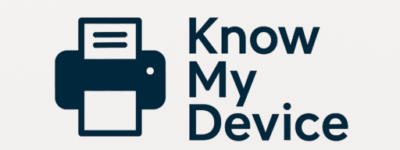How to Properly Set Up Your New Device: A Beginner’s Guide
Unboxing a new device is exciting—but if setup goes wrong, frustration follows. Whether it’s a printer, laptop, tablet, or smart home gadget, the right steps ensure it works smoothly from day one. This guide walks you through each stage: unpacking, physical connections, software installation, network integration, and basic optimization.
1. Unpack Carefully and Inspect
Start by finding a clean, well‑lit workspace. Remove all packaging gently:
- Check contents: Confirm you have the device, power cables, data cables (USB/Ethernet), setup guides, and any accessories.
- Inspect for damage: Look for dents, cracks, or loose parts before powering on. Report issues immediately if anything looks amiss.
- Retain packaging: Keep the box and inserts for warranty or returns.
2. Position and Power It On
Placement matters for performance and safety:
- Flat, stable surface: For printers and desktop devices, use a sturdy table free from wobble.
- Adequate ventilation: Avoid enclosed spaces—leave at least 2–3 inches around vents for heat dissipation.
- Power connection: Plug directly into a wall outlet or conditioned UPS—avoid daisy‑chained power strips when possible.
- First boot: Turn the device on and wait for its initial self‑tests or welcome screens.
3. Install Necessary Drivers & Software
Most devices need specific drivers and companion apps to function:
- Use official sources: Download drivers only from the manufacturer’s website—avoid third‑party driver “packs.”
- Follow on‑screen prompts: Accept default install paths unless you have a reason to customize.
- Restart when prompted: A reboot often finalizes driver integration into your OS.
4. Connect to Your Network
Wired or wireless: ensure your device communicates with your router or hub:
- Ethernet (preferred for stability): Plug one end into the device’s LAN port and the other into your router or switch.
- Wi‑Fi setup: Use the device’s control panel or web interface to join your SSID. Enter your Wi‑Fi password carefully—caps and symbols matter.
- Confirm connectivity: Print a network report (printers) or open a browser on smart devices to verify Internet access.
5. Update Firmware & Software
Out‑of‑the‑box firmware may be outdated:
- Check for updates: On the device’s menu or app, select firmware update and apply the latest version.
- OS updates: Ensure your computer or mobile device is on the latest OS build for best compatibility.
6. Configure Basic Settings
Personalize your device for optimal use:
- Region & language: Select your time zone, preferred language, and keyboard layout.
- Display & power settings: Adjust brightness, sleep timers, and power‑saving modes (for laptops/tablets).
- Default printer preferences: Set paper size, duplex printing, and quality defaults in printer properties.
7. Secure Your Device
Basic security prevents unauthorized access:
- Change default passwords: Printer admin interfaces and smart devices often ship with generic credentials—update them immediately.
- Enable encryption: Use device settings to enable HTTPS or secure management interfaces.
- Restrict access: For printers, disable open sharing and limit access to specific IP addresses or MACs if possible.
8. Perform a Test Run
Verify everything works as expected:
- Test printing: Print a configuration or demo page to confirm page alignment and quality.
- Network test: Try scanning (if applicable) or sending a test document via network to ensure connectivity.
- Peripheral check: For all‑in‑ones, test fax or copy functions.
9. Set Up Monitoring & Maintenance Reminders
Stay ahead of issues:
- Schedule reminders: Use calendar alerts for monthly firmware checks and quarterly cleaning.
- Log status: Note serial numbers, purchase dates, and maintenance dates in a simple spreadsheet or note app.
10. Learn Basic Troubleshooting
Empower yourself to fix common hiccups:
- Paper jams: Know how to open covers and clear paper paths safely.
- Error codes: Keep a reference list of common error codes and their meanings.
- Driver reinstall: Have the link to your driver downloads bookmarked for quick access.
You’ve completed the essential setup steps—your device is now ready for daily use. Should you encounter any snags or need expert guidance, Contact Know My Device for clear, respectful support—no hidden fees and no unwanted remote access.