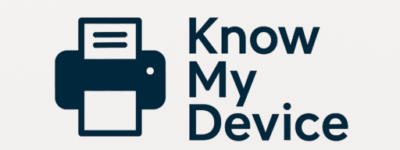10 Essential Tips for Keeping Your Devices Secure at Home
In today’s connected world, home devices—from laptops and smartphones to smart speakers—store and transmit sensitive information. A single misconfiguration or weak password can expose your data, privacy, and finances. These ten straightforward, actionable tips will help you lock down your devices and network without installing bulky software or resorting to complicated steps.
1. Use Strong, Unique Passwords Everywhere
- Generate passwords of 12+ characters using a mix of letters, numbers, and symbols.
- Never reuse the same password on multiple devices or sites.
- Use a reputable password manager to store and autofill complex credentials securely.
2. Keep Your Software and Firmware Up to Date
- Enable auto-update on your operating system (Windows Update, macOS Software Update).
- Check for firmware updates in your router and printer settings at least quarterly.
- Review app updates on smartphones and tablets manually if auto-update is off.
3. Secure Your Home Wi‑Fi Network
- Use WPA3 encryption if supported, or WPA2 at minimum; avoid WEP entirely.
- Change the default router admin password and SSID (network name) to something unique.
- Disable WPS (Wi‑Fi Protected Setup), which can be exploited by attackers.
4. Segment Your Network
- Create a guest or IoT network in your router settings for smart bulbs, cameras, and printers.
- Keep critical devices like your laptop or NAS on the primary network.
- Disable inter‑network communication so devices on the IoT network can’t talk directly to your main network.
5. Enable Two‑Factor Authentication (2FA)
- Enable 2FA on your email, cloud storage, and social media accounts.
- Use an authenticator app (Google Authenticator, Authy) rather than SMS for greater security.
- Backup your 2FA recovery codes in a secure place in case you lose your phone.
6. Use a Reliable Firewall
- Windows Firewall: Ensure it’s on for both private and public networks.
- macOS Firewall: Enable in System Preferences → Security & Privacy → Firewall.
- Advanced users: Consider a hardware firewall or the advanced settings in your router for custom rules.
7. Encrypt Your Devices
- Windows BitLocker: Enable for all internal drives (Home editions can use device encryption).
- macOS FileVault: Turn on in System Preferences → Security & Privacy → FileVault.
- Mobile devices: Most modern smartphones encrypt by default when you set a lock screen code.
8. Practice Safe Browsing Habits
- Keep your browser updated (Chrome, Edge, Safari, Firefox).
- Use ad‑blockers and script blockers to prevent drive‑by downloads (e.g. uBlock Origin).
- Never click suspicious links in emails or messages—verify the sender first.
9. Backup Regularly
- 3‑2‑1 rule: Three copies of data, on two different media, with one offsite (cloud or external drive).
- Automate backups using built‑in tools (Windows File History, Time Machine on macOS).
- Periodically test your backups by restoring a file to ensure they work correctly.
10. Educate Everyone in Your Household
- Teach basic habits: Recognize phishing attempts, use strong passwords, and lock screens.
- Create a security checklist: A simple, laminated list near your router or computer desk helps everyone stay on track.
- Review quarterly: Set a calendar reminder to review device security settings and apply updates.
By implementing these ten essential tips, you’ll dramatically reduce the risk of data loss, unauthorized access, and malware infections on your home devices. If you have questions or need hands‑on guidance, Contact Know My Device for expert support—no hidden fees or remote control required.