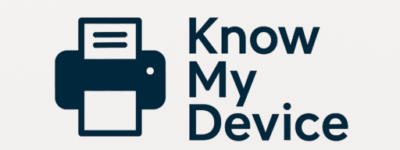Paper Jam Troubleshooting: Clear Instructions for Stress‑Free Printing
Paper jams disrupt productivity and cause frustration. Whether you run a home office, a small business, or need reliable printing for personal projects, understanding the root causes and following a clear, systematic approach eliminates downtime and damage. In this comprehensive guide, you’ll learn why jams occur, step‑by‑step clearing techniques for any printer type, preventive maintenance, and quick fixes to keep your printing workflow seamless.
Why Paper Jams Happen
Before diving into solutions, grasp these common jam causes:
- Poor paper quality: Wrinkled, damp, or low‑quality paper tends to catch on rollers and misfeed.
- Misaligned tray guides: If paper isn’t squarely in the tray, it can feed askew.
- Worn rollers and pickup components: Over time, rollers lose friction and fail to separate sheets correctly.
- Obstructions in the paper path: Bits of torn paper, debris, or foreign objects block smooth movement.
- Incorrect paper size or type settings: Using labels or envelopes without matching printer settings leads to jams.
Step 1: Power Down and Prepare
- Turn off the printer: Always power down and unplug before opening covers to prevent damage and injury.
- Clear your workspace: Move the printer to a flat, well‑lit surface. Keep tools like a flashlight and lint‑free cloth nearby.
- Gather supplies: Soft gloves, if available, avoid oils from your hands transferring to rollers.
Step 2: Open All Access Panels
Printers vary, but most have multiple doors:
- Front cover: Opens to reveal toner or ink cartridges and immediate paper path.
- Rear access door: Provides access to fuser and exit rollers where back‑of‑device jams occur.
- Top/flatbed scanner lid: On all‑in‑one units, jams often occur under the scanner glass or ADF (auto document feeder).
- Paper tray: Fully remove the tray and inspect for misfeeds or stuck sheets.
Step 3: Gently Remove Jammed Paper
Follow this careful procedure:
- Slow, steady pull: Grasp the paper with both hands and pull in the direction of the normal paper path to avoid tearing.
- Reverse feed if needed: Some printers allow manual back‑feed via a rear door. Follow on‑screen instructions or manual guidance.
- Check for scraps: Even tiny bits can cause repeated jams. Use a flashlight to inspect corners and rollers closely.
- Avoid ripping: Torn paper leaves fragments. If it tears, carefully remove each piece with tweezers.
Step 4: Inspect and Clean Rollers
Dirty or worn rollers interfere with smooth feeding:
- Locate pickup rollers: Usually near the tray area. Refer to your manual if unsure.
- Clean with alcohol: Lightly dampen a lint‑free cloth or cotton swab with isopropyl alcohol and rotate the roller to wipe away dust.
- Rotate rollers by hand: Ensure they spin freely and return to position. Excessive wear (smooth or shiny surface) indicates it’s time to replace.
Step 5: Check Sensor and Switch Mechanisms
Paper sensors detect sheet presence; misalignment leads to false jam reports:
- Visual sensor check: Look for small plastic levers or optical sensors near the paper path. Ensure they move freely and are clear of debris.
- Clean sensor areas: Gently blow air or use a soft brush to remove dust around sensors.
- Perform a diagnostics report: Many printers print a hardware status page that tests sensors and rollers—refer to your manual.
Advanced Fix: Firmware and Software Checks
If your printer repeatedly jams without obvious cause:
- Update firmware: Visit the manufacturer’s site and install the latest firmware to resolve sensor misreads.
- Reset to factory defaults: Use the control panel to reset settings, which can clear erroneous error states.
- Driver reinstall: On your computer, remove and reinstall the printer driver to ensure communication errors don’t trigger false jams.
Preventive Maintenance for Fewer Jams
Adopt these best practices to minimize future jams:
- Use quality, recommended paper: Avoid old, curled, or overly textured stock.
- Store paper properly: Keep in a cool, dry place; avoid humidity that warps sheets.
- Fan the paper stack: Before loading, fan edges to separate sheets and reduce static cling.
- Regular cleaning schedule: Clean rollers and sensors every 3 months or after 5,000 pages.
- Avoid overloading trays: Fill only to the recommended line—excess weight compresses paper and causes misfeeds.
Troubleshooting Jams Under the Scanner or ADF
For all‑in‑one devices, the auto document feeder (ADF) often jams:
- Remove all paper: Clear the input tray completely before any jam removal.
- Open ADF cover: Flip open the feeder lid and gently remove stuck pages.
- Check feed rollers: Clean the small rollers inside the ADF with alcohol swabs.
- Test single‑sheet feeds: Load one sheet and press the ADF scan button to confirm smooth feeding.
When to Replace Parts or Seek Professional Service
Despite best efforts, some jams result from worn hardware:
- Pickup roller replacement: Rolls wear over time—most printer supplies include a roller maintenance kit.
- Fuser assembly: A tired fuser causes wrinkled jams. Replace per your printer’s recommended lifecycle.
- Professional inspection: If jams persist after maintenance, contact a certified service center with your printer model and error history.
Quick‑Reference Jam Removal Flowchart
Follow this simplified sequence:
- Power down → Open all covers → Gently remove visible paper
- Clean rollers → Check sensors → Close covers
- Power on → Print test page → Confirm success
- If jam returns → Update firmware → Replace worn parts
With these clear steps, paper jams become a minor inconvenience instead of a major disruption. If you still face stubborn jams or need expert guidance, Contact Know My Device for friendly, effective support—no hidden fees or forced remote sessions.