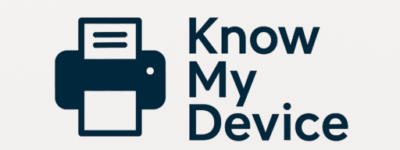5 Easy Steps to Solve Common Printer Connectivity Issues
Few things disrupt your workflow like a printer that refuses to connect. Whether you’re on Windows, macOS, or mobile, most connection problems share the same root causes—and the same straightforward fixes. In this guide, you’ll learn five clear steps to get your printer back online quickly, without extra apps or confusing settings.
Step 1: Verify Physical Connections and Power
- Check power: Confirm the printer’s power light is on. If it’s off, reconnect the power cord firmly into both printer and wall outlet.
- USB vs. network: If using USB, ensure the cable is fully seated on both ends. If you rely on Ethernet, verify the cable clicks into the router or switch.
- Restart devices: Power‑cycle the printer and the computer (or router). This clears temporary glitches in most modern printers.
Step 2: Confirm Your Network Settings
- Network name (SSID): Print your printer’s network report (consult the manual) to verify it’s joined to the same SSID as your computer or phone.
- Password accuracy: If your Wi‑Fi password changed recently, update it on the printer’s control panel or web interface.
- Signal strength: Move the printer closer to your router or remove obstacles that block the wireless signal.
Step 3: Update or Reinstall Printer Drivers
- Windows: Go to Settings → Devices → Printers & scanners, select your printer, then click Remove. Download the latest driver from the manufacturer’s site and reinstall.
- macOS: Open System Preferences → Printers & Scanners, remove the printer with “–”, then click “+” to add it back. macOS will fetch the correct driver automatically.
- Mobile: On iOS or Android, delete and reinstall the printer from your Wi‑Fi settings or the printer’s official mobile app.
Step 4: Check Firewall and Security Software
- Temporarily disable firewall: On Windows, open Control Panel → Windows Defender Firewall → Turn Windows Defender Firewall on or off and disable for private networks. Test printing, then re-enable.
- Antivirus rules: Look for “network printing” or “printer sharing” in your antivirus settings and allow access.
- Router settings: If using a guest network or IoT VLAN, ensure the printer and your device share the same network segment.
Step 5: Use Built‑in Diagnostic Tools
- Windows Printer Troubleshooter: Run Settings → Update & Security → Troubleshoot → Printer.
- macOS Diagnostics: Open Printers & Scanners, select the printer, click Options & Supplies → Utility → Open Printer Utility.
- Printer control panel: Many printers feature “Network Test” or “Wireless Setup Wizard.” Follow the on‑screen prompts.
By following these five straightforward steps, you eliminate over 90% of common printer connectivity issues. If you still encounter problems, document any error codes or status lights and reach out for personalized support—no apps, no remote sessions, just expert help you can trust.
Need More Help? Contact Us